With this method you will be able to display BitcoinWisdom data or even your custom Tradingview chart into a auto-bootable fullscreen minimalist linux device. The chart stored in the Tradingview can be easily customized from any computer on-the-fly without needing to change anything on Pi.
Description
This project consists in configure RPi to load a fullscreen Chromium instance using the least possible resources. Of course, you can use this same method to display any service you want.
I will show you how to make it from scratch and also provide a ready SD Card image.
Download SD Card image
- RaspberryPiimageRaspbianchromiumautoloadfullscreen[v1.1-byintrd].zip
- Extract image with 7zip
Use w32diskimager to write this image to your SD card (8gb card minimum) - Halt Pi inicialization w/ the
Emergency haltmethod (described at the end of this tutorial) to access terminal as root - Reconfigure
/boot/config.txt(display resolution),/home/pi/.xinitrc(service URL and parameters) and /etc/network/interfaces (network configuration) - done, reboot
Creating your own (from scratch)
Installing dependences
Considering that you already have Pi running the pure Raspbian image, follow the steps below to instal these dependencies:
- matchbox
- chromium
- x11-xserver-utils
- ttf-mscore
- fonts-installer
- xwit
- sqlite3
- libnss3
First, update your distro...
sudo apt-get update
sudo apt-get dist-upgrade
...then install dependencies
sudo apt-get install matchbox chromium x11-xserver-utils ttf-mscorefonts-installer xwit sqlite3 libnss3
sudo reboot
Setting the fullscreen resolution
Edit the file /boot/config.txt, start doing the test using the settings for 1280×720 x 32bit.
Make several tests(using startx command), to get the max resolution supported by your display.
disable_overscan=1 framebuffer_width=1280
framebuffer_height=720
framebuffer_depth=32
framebuffer_ignore_alpha=1
hdmi_pixel_encoding=1
hdmi_group=1
Preparing X framebuffer and load automatically .xinitrc script
Now edit /etc/rc.local to prepare famebuffer to start X and also process our .xinitrc script after the Login
# Print the IP address
_IP=$(hostname -I) || true
if [ "$_IP" ]; then
printf "My IP address is %s\n" "$_IP"
fi
# Wait for the TV-screen to be turned on…
while ! $( tvservice –dumpedid /tmp/edid | fgrep -qv ‘Nothing written!’ ); do bHadToWaitForScreen=true;
printf "===> Screen is not connected, off or in an unknown mode, waiting for it to become available…\n"
sleep 10;
done;
printf "===> Screen is on, extracting preferred mode…\n"
_DEPTH=32;
eval $( edidparser /tmp/edid | fgrep ‘preferred mode’ | tail -1 | sed -Ene ‘s/^.+(DMT|CEA) \(([0-9]+)\) ([0-9]+)x([0-9]+)[pi]? @.+/_GROUP=\1;_MODE=\2;_XRES=\3;_YRES=\4;/p’ );
printf "===> Resetting screen to preferred mode: %s-%d (%dx%dx%d)…\n" $_GROUP $_MODE $_XRES $_YRES $_DEPTH
tvservice –explicit="$_GROUP $_MODE"
sleep 1;
printf "===> Resetting frame-buffer to %dx%dx%d…\n" $_XRES $_YRES $_DEPTH
fbset –all –geometry $_XRES $_YRES $_XRES $_YRES $_DEPTH -left 0 -right 0 -upper 0 -lower 0;
sleep 1;
# autostartx (note: pi is my user)
if [ -f /boot/xinitrc ]; then
ln -fs /boot/xinitrc /home/pi/.xinitrc;
su – pi -c ‘startx’ &
fi
exit 0
… now create /home/pi/.xinitrc file (thanks to wcode.org)
#!/bin/sh
while true; do
# Clean up previously running apps, gracefully at first then harshly
# killall -TERM chromium 2>/dev/null;
# killall -TERM matchbox-window-manager 2>/dev/null;
# sleep 2; # killall -9 chromium 2>/dev/null;
# killall -9 matchbox-window-manager 2>/dev/null;
# Clean out existing profile information
# rm -rf /home/pi/.cache;
# rm -rf /home/pi/.config;
# rm -rf /home/pi/.pki;
# Generate the bare minimum to keep Chromium happy!
# mkdir -p /home/pi/.config/chromium/Default
# sqlite3 /home/pi/.config/chromium/Default/Web\ Data "CREATE TABLE meta(key LONGVARCHAR NOT NULL UNIQUE PRIMARY KEY, value LONGVARCHAR); INSERT INTO meta VALUES(‘version’,’46′); CREATE TABLE k$
# As you can see.. i’ve disabled all cache cleanup to speedup Chromium start at the known sites (but you can turn this feature depending on your needs)
# Disable DPMS / Screen blanking
xset s off # don't activate screensaver
xset -dpms # disable DPMS (Energy Star) features.
xset s noblank # don't blank the video device
# Reset the framebuffer’s colour-depth
fbset -depth $( cat /sys/module/*fb*/parameters/fbdepth );
# Hide the cursor (move it to the bottom-right, comment out if you want mouse interaction)
xwit -root -warp $( cat /sys/module/*fb*/parameters/fbwidth ) $( cat /sys/module/*fb*/parameters/fbheight )
# Start the window manager (remove -use_cursor no if you actually want mouse interaction)
matchbox-window-manager -use_titlebar no -use_cursor no &
# Start the browser (See http://peter.sh/experiments/chromium-command-line-switches/)
# As yoiu can see, i’ve used Bitcoinwisdom, but if you prefer, you can use your Tradingview custom graphics, like https://www.tradingview.com/e/m28VdXEw/#
sleep 10
sleep 60
chromium --kiosk "http://bitcoinwisdom.com"
done;
# stay updated!
# Raspberry Pi @ Bitcoin standalone chart monitor - http://dann.com.br/raspberry-pi-bitcoin-standalone-chart-monitor/
Auto skipping Login
Edit /etc/inittab file and look for this (around line 53)
#1:2345:respawn:/sbin/getty –noclear 38400 tty1
… comment and create a new one
1:2345:respawn:/bin/login -f pi tty1 </dev/tty1 >/dev/tty1 2>&1
# where pi is my username
Force static IP on eth0 (for ethernet PI users)
Considering that its a Graphical standalone monitor, it’s a good idea to cable and force static IP, to do this edit /etc/network/interfaces with this sample
auto lo
iface lo inet loopback
auto eth0
allow-hotplug eth0
iface eth0 inet static
address 10.0.0.22
netmask 255.0.0.0
gateway 10.0.0.1
network 10.0.0.0
broadcast 10.0.0.255
done, just reboot your Pi.
Tips
Emergency halt (to enable direct access to terminal)
When Pi is booting and showing the line: Print the IP address..
Start pressing repeatedly Ctrl+C, only stop when you’re at the prompt, like this...
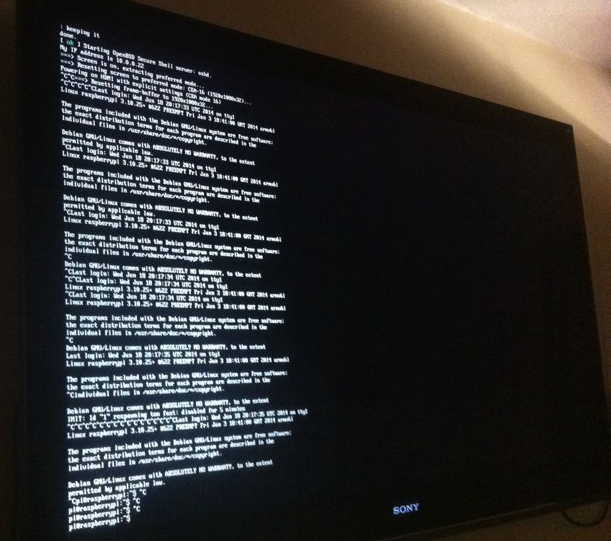
Removing the Bitcoinwisdom Ads
Yes, you can remove the Bitcoinwisdom ads by using a Chromium extension.
But I highly recommend you pay at least once time the Premium Bitcoinwisdom, considering it is one of the best tools ever invented and the developers deserve some support.
Bitcoinwisdom price sound alerter
Use this Chromium extension to enable sound notifications to get informed when a price change occurs based on your criteria.
- Sound alerter chrome Extension – https://chrome.google.com/webstore/detail/bitcoinwisdom-sound-alert/fmhacmihfjdgiikjcghjmffajebcgjpb
Stay updated and give some feedback
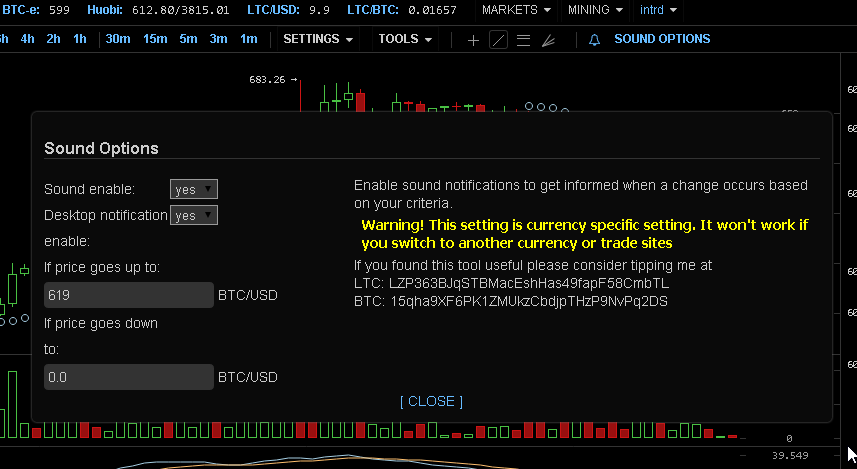
References
- Bitcointalk.org official thread: https://bitcointalk.org/index.php?topic=658488.msg7405156#msg7405156
- /r/bitcoin – http://reddit.com/r/bitcoin
- Wired – Raspberry Pi + Kiosk mode – http://blogs.wcode.org/2013/09/howto-boot-your-raspberry-pi-into-a-fullscreen-browser-kiosk/
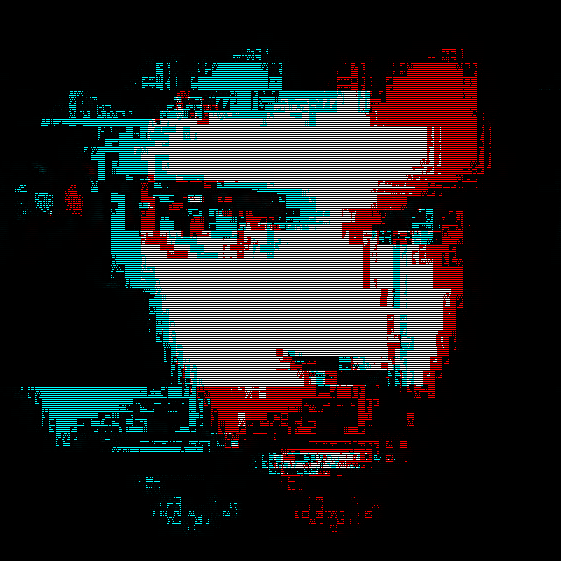 intrd has spoken
intrd has spoken